How To Hide Songs On Spotify
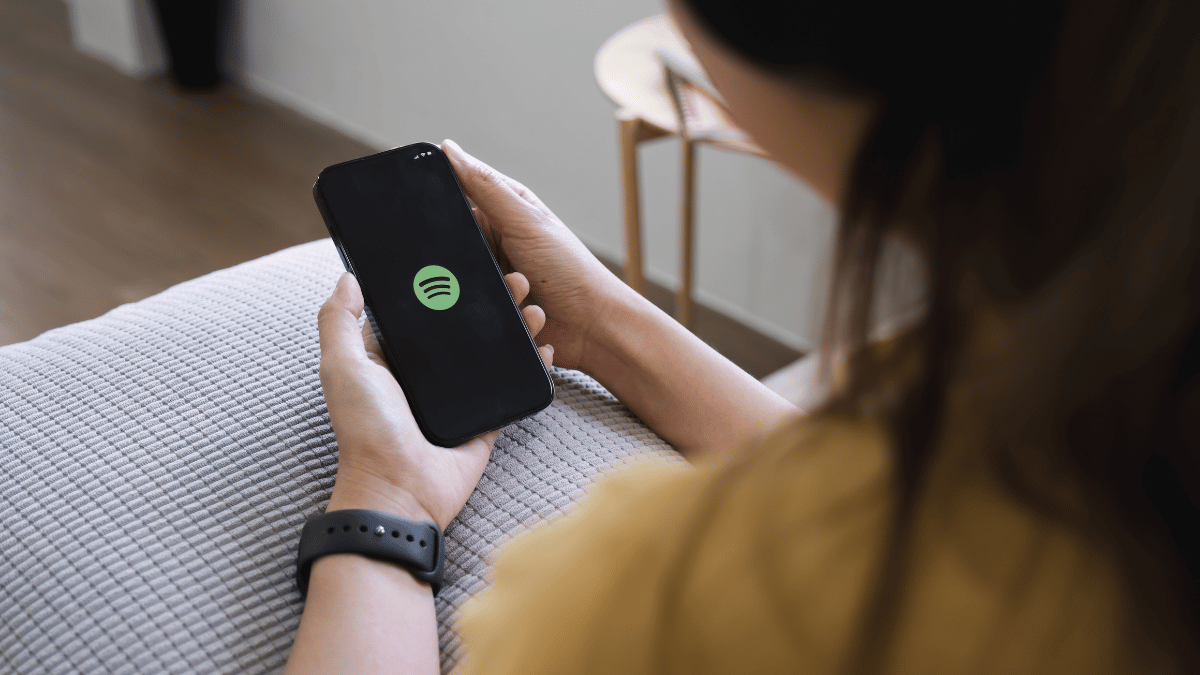
Hiding songs on Spotify is a great way to keep your playlists organized and tailored to your preferences. Although it may seem like a daunting task, it is actually quite easy to do. In this article, I will share with you how to hide songs on Spotify using both the mobile app and desktop version.
First, it’s important to note that hiding a song on Spotify doesn’t delete it from your library. It simply removes it from your public playlists and makes it invisible to others. This means that you can still listen to the song whenever you want, but others won’t be able to see it on your profile or in your shared playlists. So, if you’re ready to keep your music preferences private, let’s get started on how to hide songs on Spotify.
Why Hide Songs on Spotify?
As a Spotify user, you may wonder why you would want to hide songs on the platform. There are a few reasons why you may want to do this:
- Customize Your Playlists: When you create a playlist, you may want to curate it to your liking. Hiding songs that you don’t like or that don’t fit with the theme of your playlist can help you achieve this.
- Avoid Hearing Certain Songs: If you have a song that you dislike or that brings back negative memories, you may want to hide it so that it doesn’t come up when you’re listening to music on shuffle.
- Clean up Your Library: If you have songs in your library that you don’t listen to anymore, hiding them can help you keep your library organized and clutter-free.
Overall, hiding songs on Spotify can help you create a more personalized and enjoyable listening experience. It’s a simple but effective way to customize your playlists and keep your library fresh.
How to Hide Songs on Spotify Mobile (Android/iOS)
If you’re using Spotify on your mobile device, you can easily hide songs that you don’t want to see in your playlists or search results. Here’s how to hide songs on Spotify for Android and iOS:
Step 1: Open Spotify App:
Launch the Spotify application on your Android or iOS device.
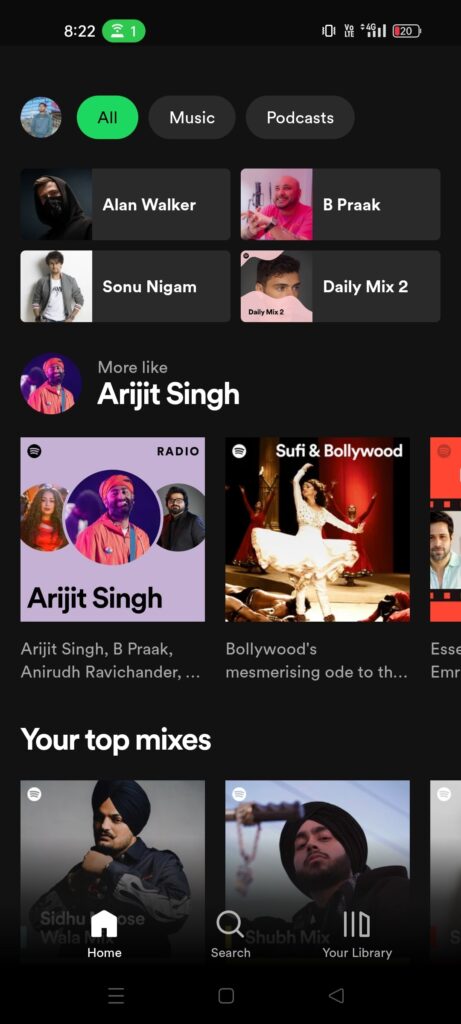
Step 2: Navigate to the Playlist:
Browse through your library and select the playlist containing the song you wish to hide.
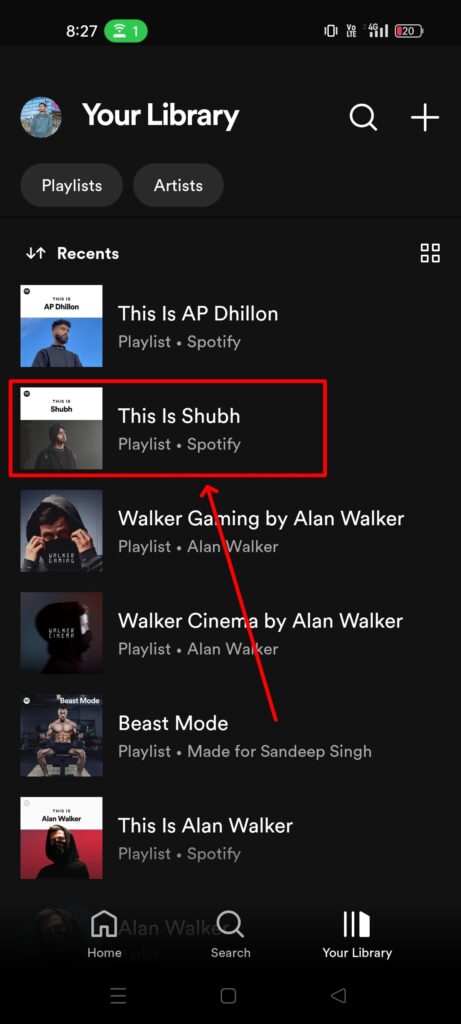
Step 3: Find the Song:
Scroll through the playlist until you locate the specific track you want to remove from your listening experience.

Step 4: Access Options:
Tap on the three dots (⋮) to the right of the song title. This will open a menu with several options.
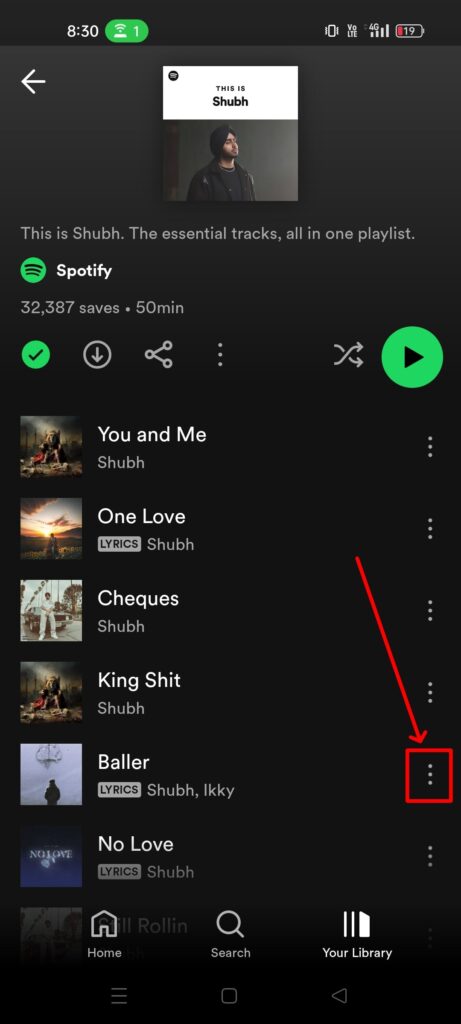
Step 5: Hide the Song:
In the menu that appears, you’ll see an option labeled ‘Hide this song’. Tap it. The song will immediately become greyed out, indicating that it has been hidden and will no longer play during your listening session within that playlist.

You can also hide multiple songs at once by selecting them and tapping the “Hide” button that appears at the bottom of the screen.
It’s important to note that hiding a song only removes it from your view. The song will still be available in other playlists and search results, and you can unhide it at any time.
How to Hide Songs on Spotify PC (Windows/Mac)
If you’re using Spotify on a computer, you can’t hide songs the same way. But, you can make a new playlist without the songs you don’t want:
Step 1: Open Spotify Application:
Launch the Spotify application on your Windows or Mac computer.
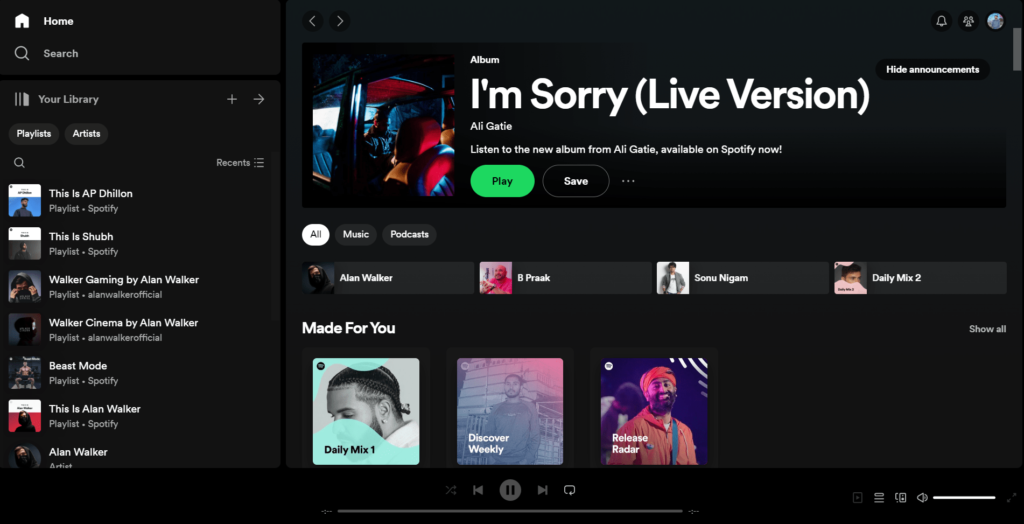
Step 2: Create a New Playlist:
Navigate to the ‘Playlists’ section on the left sidebar, then click on ‘Create Playlist’ at the top. Give your new playlist a name.
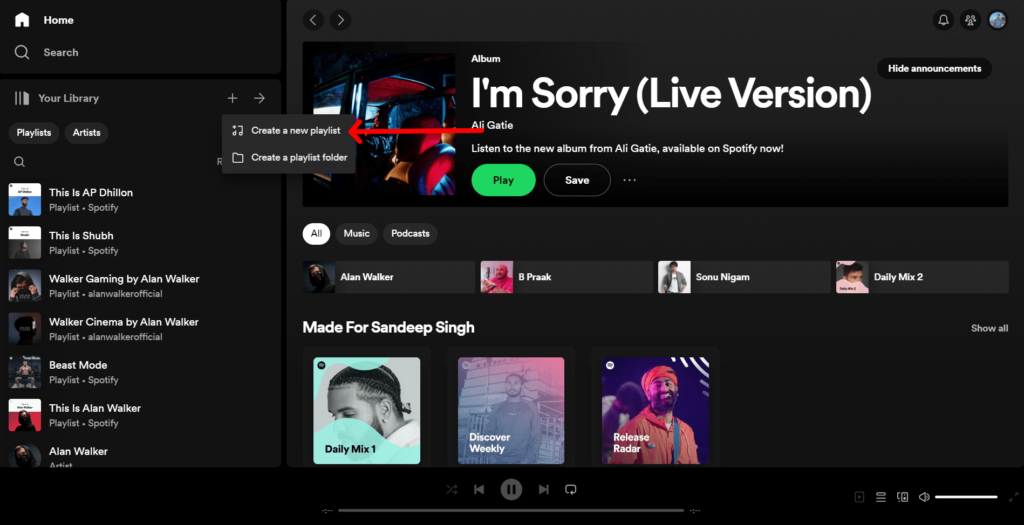
Step 3: Find Songs You Like:
Look through your library or search Spotify’s vast collection to find songs you enjoy and want to include in your new playlist.
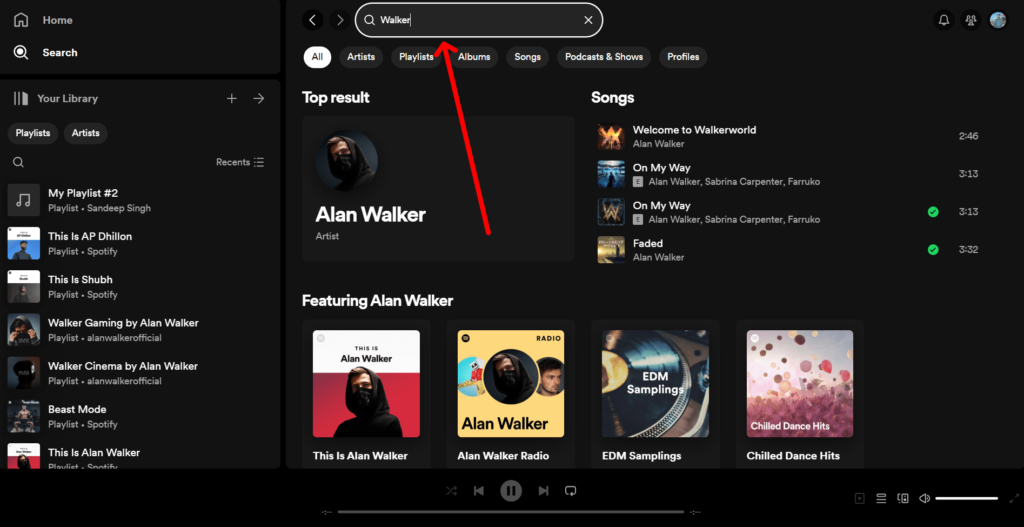
Step 4: Add Songs:
Right-click on a song and choose “Add to Playlist,” then pick your new playlist. Or, drag the song into the playlist.
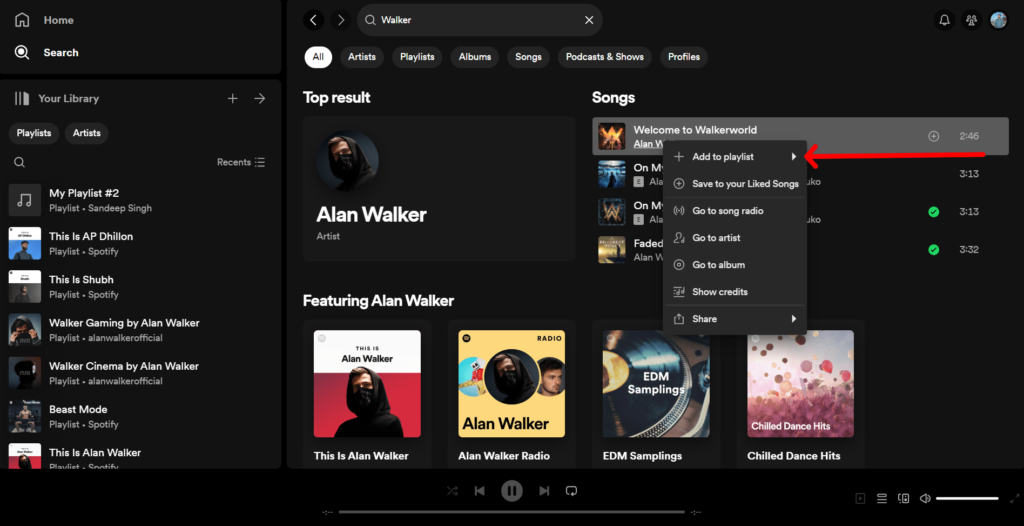
This way, on your phone, you can directly hide songs you don’t want to hear. On your computer, you make a new playlist with only the songs you like, leaving out the ones you don’t.
Tips and Tricks for a Personalized Listening Experience
As a music lover, I always try to make the most of my Spotify experience. Here are some tips and tricks that can help you personalize your listening experience:
- Create playlists: Playlists are a great way to organize your favorite songs. You can create playlists for different moods, genres, or occasions. To create a playlist, click on the “New Playlist” button on the left-hand side of the screen. Give your playlist a name and start adding songs.
- Use the “Discover Weekly” feature: Spotify’s “Discover Weekly” feature creates a personalized playlist of songs that you might like based on your listening history. This playlist is updated every Monday, so make sure to check it out.
- Hide songs you don’t like: If you come across a song that you don’t like, you can hide it from your playlists and recommendations. To do this, click on the three dots next to the song and select “Hide this song”. This will remove the song from your playlists and recommendations.
- Unhide songs: If you accidentally hide a song or changed your mind, you can unhide it. To do this, go to your account settings and click on “Hidden”. From there, you can unhide any songs that you previously hide.
- Use Spotify Connect: With Spotify Connect, you can control your music from any device. If you’re listening to music on your phone, you can switch to your laptop or smart speaker seamlessly. Just make sure that all your devices are connected to the same Wi-Fi network.
Troubleshooting Common Issues with Hidden Songs
As with any app, Spotify may experience issues that prevent you from hiding or unhiding songs. Here are some common issues and their solutions.
Can’t Find Hidden Songs
If you can’t find a hidden song, it may be because you’re not looking in the right place. Hidden songs are only visible in the “Hidden” section of your account. To access the hidden section, go to the “Your Library” tab and select “Hidden” from the sidebar. From there, you can unhide any songs you’ve hidden.
Can’t Unhide Songs
If you’re having trouble unhiding a song, it may be because the song is unplayable. This can happen if the song has been removed from Spotify or if it’s part of an album or playlist that’s no longer available. In this case, you won’t be able to unhide the song until it becomes available again.
Hide/Unhide Not Working
If the hide/unhide feature isn’t working, it may be because you’re using an outdated version of the app. Make sure you’re using the latest version of Spotify by checking for updates in your app store. If the issue persists, try logging out and back in again or restarting your device.
Song Still Appears in Playlists
If a hidden song is still appearing in your playlists, it may be because the song is also part of another playlist or album. To completely hide the song, you’ll need to remove it from all playlists and albums.
People Also Ask
Where can I find hidden albums?
You can’t really find or see a list of hidden albums or songs on Spotify. When you hide something, it just doesn’t show up while you’re listening anymore.
Did Spotify remove the Hide song feature?
No, Spotify didn’t remove the hide song feature. If you have Spotify Premium, you can still hide songs on your phone.
Can people see hidden songs on Spotify?
No, others can’t see which songs you’ve hidden. That’s just for you.
Can I hide an entire artist on Spotify?
Yes, you can choose not to listen to a certain artist by going to their page, tapping the three dots, and selecting “Don’t play this artist.” This stops their music from playing in your playlists and radios.
Can I hide songs on Spotify without premium?
Yes, you can hide songs on Spotify playlists even if you’re using the free version, though the functionality may vary slightly between different account types.
Conclusion
To sum it all up, knowing how to hide songs on Spotify helps you make your playlists just right for you. This easy trick lets you skip the songs you don’t feel like listening to anymore, making sure you always enjoy your music time. Hiding songs is like telling Spotify what you like and don’t like, so it can play more of what you love. So, go ahead and make your playlists perfect for you. Your Spotify is your special music place, changing with you over time.
Share
