How To Turn Off Offline Mode On Spotify
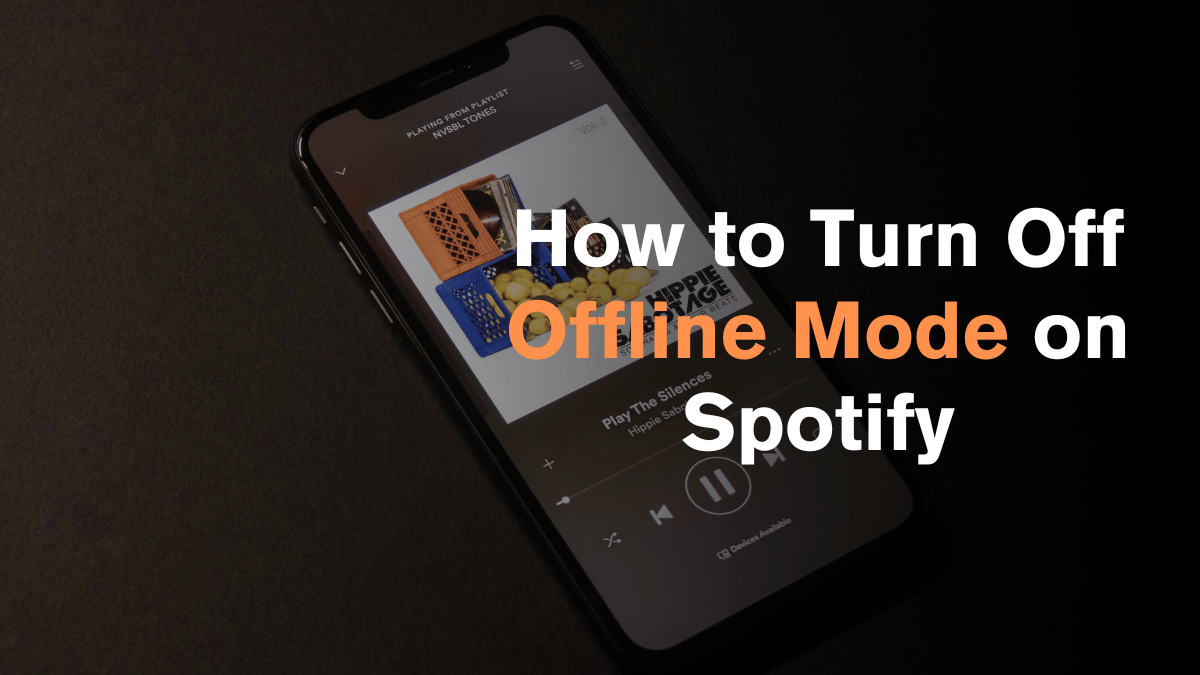
Spotify is one of the most popular music streaming platforms worldwide. It allows users to access millions of songs, podcasts, and videos from various genres and languages. However, sometimes users face issues with the app, such as offline mode being turned on accidentally.
In this article, I’ll show you how to turn off Offline Mode on Spotify for various devices, including desktop, Android, and iOS. I’ll also provide some troubleshooting tips and common issues that may arise when trying to turn off Offline Mode. So, whether you’re a premium subscriber or a free user, you’ll be able to enjoy your favorite music on Spotify without any interruptions.
What is Spotify Offline Mode?
As a Spotify user, you may have noticed that there is a feature called “Offline Mode”. This feature allows you to download your favorite tracks, albums, and playlists to your device, so you can listen to them without an internet connection.
When you turn on Offline Mode, Spotify will stop syncing your playlists and searching for new tracks. Instead, it will only play the songs that you have already downloaded. This feature is especially useful when you’re traveling or in an area with poor internet connectivity. To turn off Offline Mode, you’ll need to follow a few simple steps. By doing this, you’ll be able to use all of Spotify’s features and enjoy your music with an internet connection.
How to Turn Off Offline Mode on Spotify Mobile (Android/iOS)
If you’re using Spotify on your mobile device and it’s stuck in offline mode, don’t worry. Turning off offline mode on Spotify is easy and can be done in a few simple steps:
Before anything else, make sure your device is connected to the internet via Wi-Fi or cellular data.
Step 1: Open the Spotify App:
Tap on the Spotify icon on your device to launch the app. Ensure you’re logged into your account.
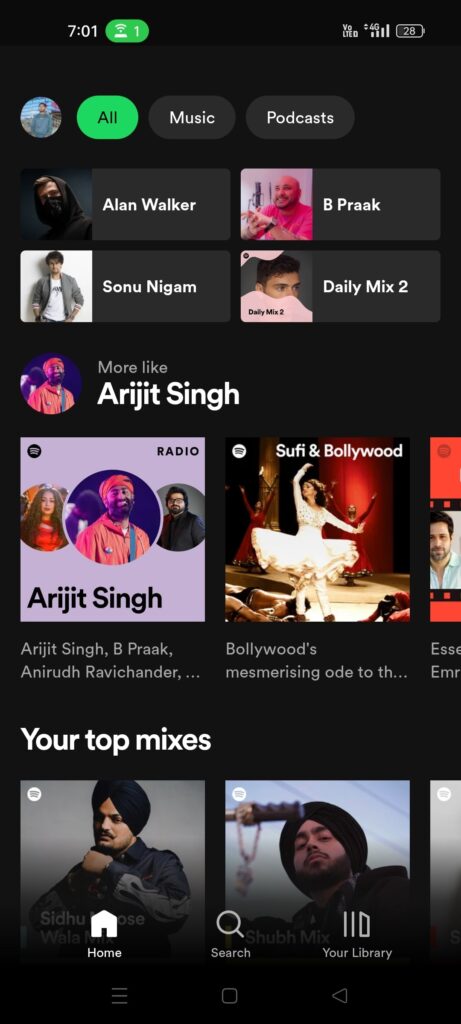
Step 2: Go to ‘Settings’:
On the Spotify home screen, tap on ‘Your Library’ in the lower right corner, then tap on the ‘Profile Icon’ in the top right corner to open your settings.
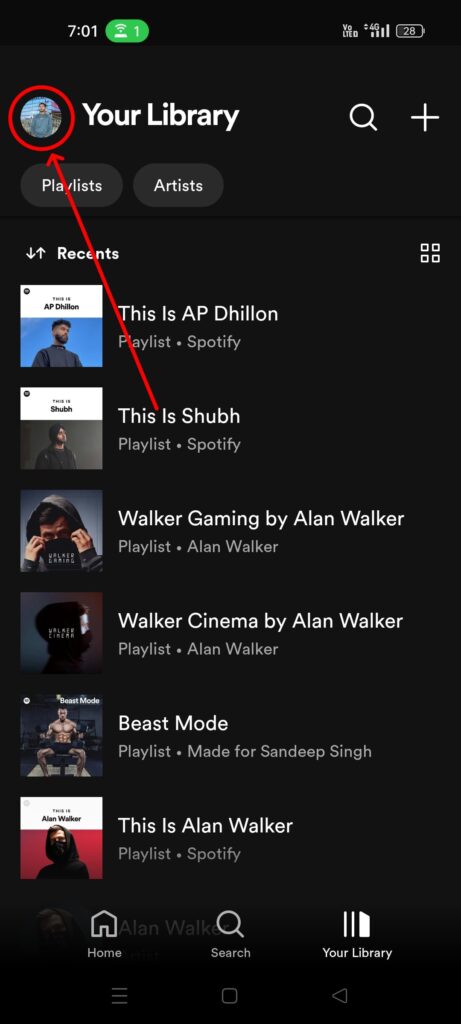
Step 3: Go to Playback Settings:
Scroll down until you find the ‘Playback’ section. This is where Spotify consolidates settings related to how you listen to music.
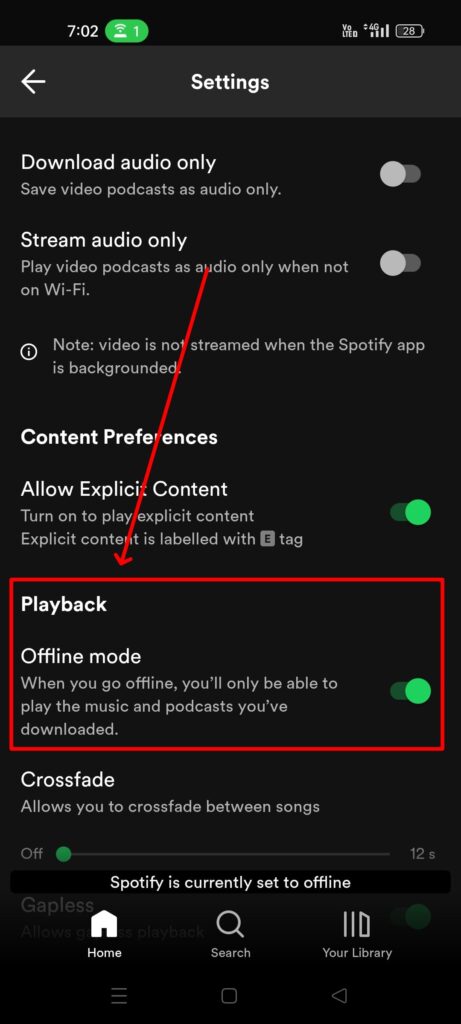
Step 4: Disable Offline Mode:
Within the ‘Playback’ settings, locate the switch or toggle for ‘Offline Mode’. If it’s enabled, the toggle will likely be in a different color or indicate an ‘On’ position. Tap on it to switch it off.
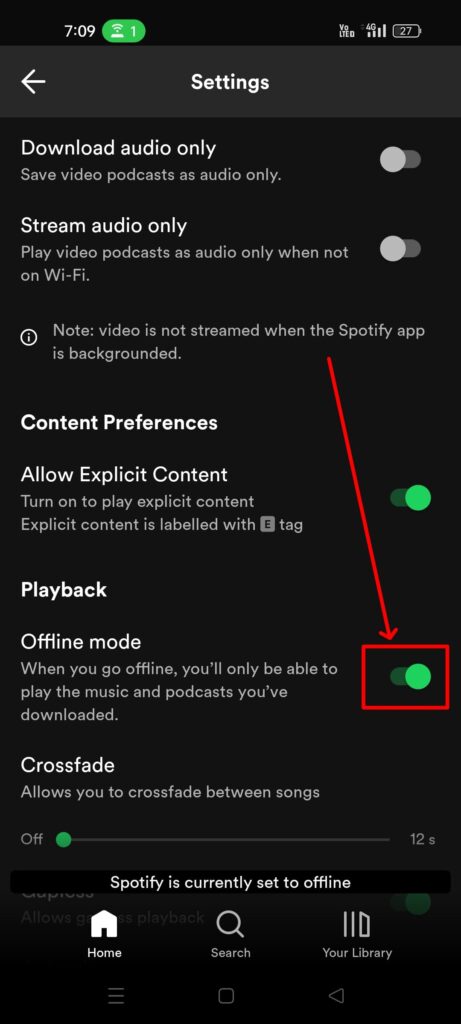
Once you’ve turned off offline mode, you’ll be able to stream music and access all the features of the Spotify app on your Android and iOS devices.
How to Turn Off Offline Mode on Spotify Desktop (Windows/Mac)
The steps for disabling offline mode on the desktop version of Spotify are equally simple but slightly different due to the interface variations between mobile and desktop. Here’s how to turn off offline mode on Spotify for Windows and Mac:
Step 1: Launch the Spotify application on your Windows or Mac computer. If you’re prompted, log into your account.
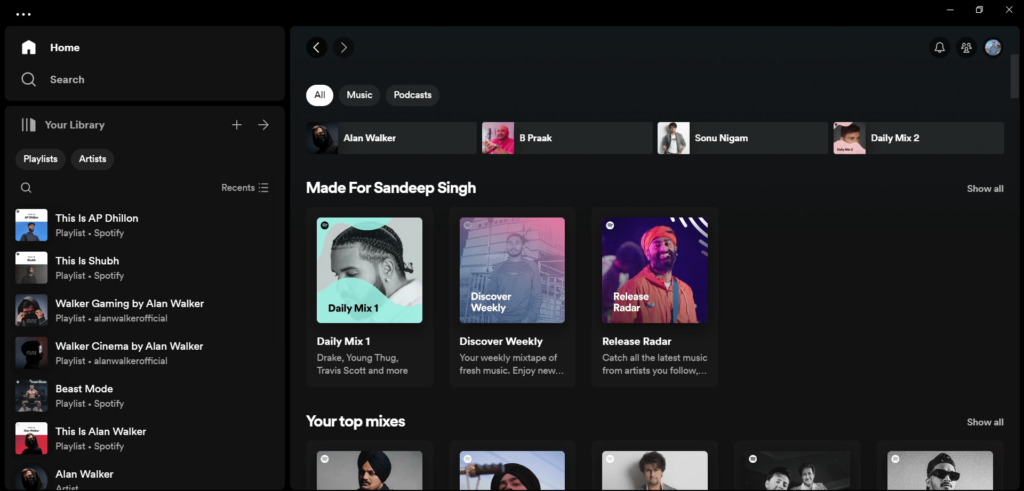
Step 2: Click on the three dots in the top left corner of the screen.
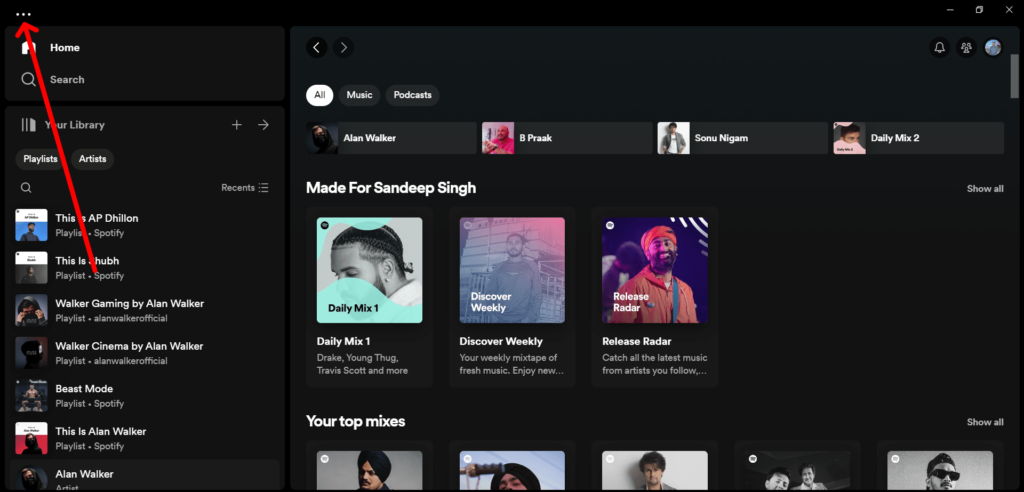
Step 3: Select “File” from the dropdown menu.
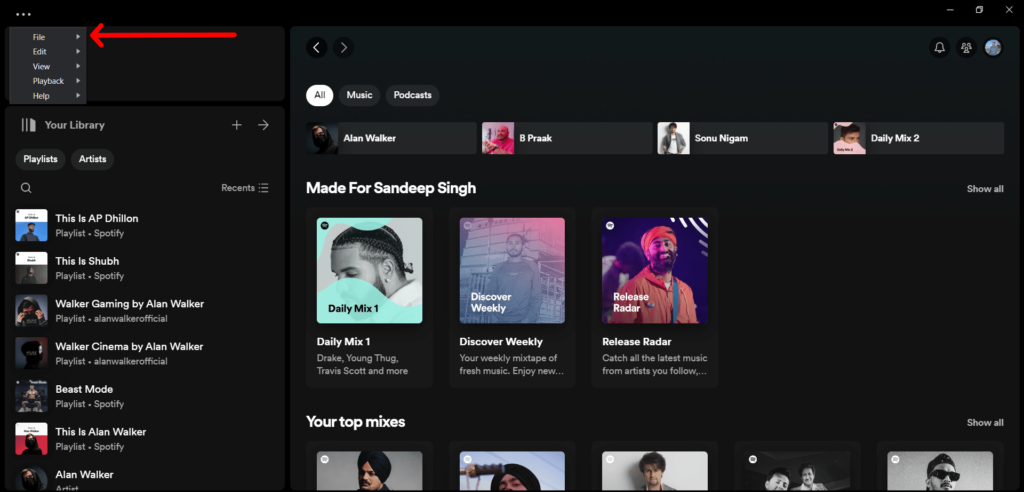
Step 4: Click on the “Offline Mode” option to turn it off.
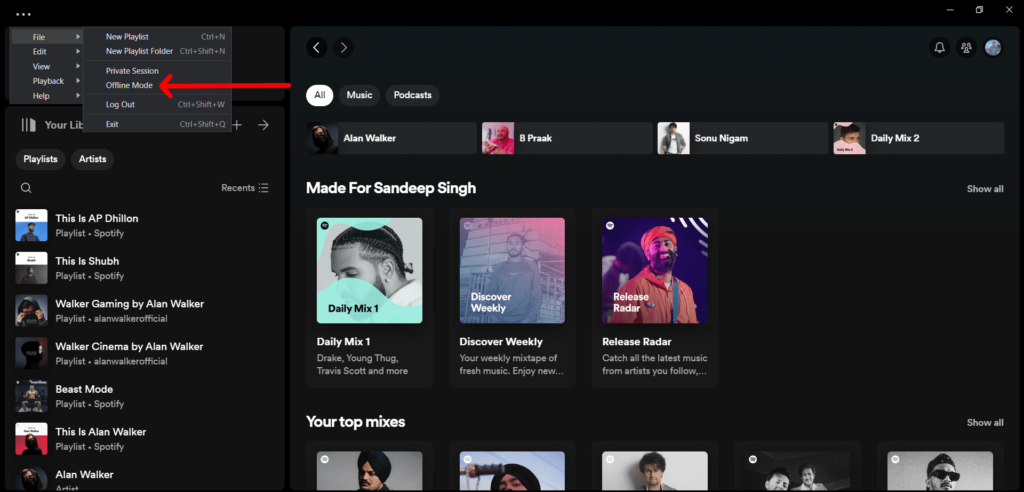
Once you’ve turned off offline mode, you’ll be able to stream music and access all of Spotify’s features as long as you have an internet connection.
Note that if you’re using Spotify on a Mac, the steps to turn off offline mode are the same as on Windows. However, if you’re having trouble finding the “File” option, you can also use the keyboard shortcut “Ctrl + Shift + O” to turn off offline mode.
Troubleshooting Offline Mode Issues
If you’re having trouble turning off offline mode on Spotify, there are a few things you can try to troubleshoot the issue. Here are three things you can do to fix offline mode issues:
Connectivity Problems
If Spotify is saying that you’re offline even though you have an internet connection, there might be a problem with your network. Check to make sure that you’re connected to a stable internet connection. If you’re using a mobile device, try switching between Wi-Fi and cellular data to see if that makes a difference.
App Glitches
Sometimes, the Spotify app can glitch out and display the wrong information. If you’re having trouble turning off offline mode, try restarting the app. If that doesn’t work, try uninstalling and reinstalling the app. This can help clear up any glitches that might be causing the problem.
Account Syncing Issues
If you’re logged into Spotify on multiple devices, there might be a syncing issue that’s preventing you from turning off offline mode. Try logging out of Spotify on all devices and then logging back in on just one device. This can help ensure that your account settings are synced properly.
Tips for a Seamless Spotify Experience
As a frequent user of Spotify, I have found some tips that can help you have a seamless experience while using the app.
- Wi-Fi over Cellular: Whenever possible, connect to Wi-Fi to stream music. It’s not only more stable but also helps in saving your data for when you really need it.
- Quality Control: In the ‘Playback’ settings, you can adjust the music quality. Higher quality means better sound but also more data usage. Choose wisely based on your internet connection.
- Playlist Downloads: Even when not in Offline Mode, consider downloading your most-listened-to playlists. It saves data and ensures your favorite tunes are always available, internet or not.
Contacting Spotify Support
If you are still having trouble turning off offline mode on Spotify, you may want to contact Spotify support for assistance:
You can send a message to Spotify support through their website. Simply go to the Contact Us page and select the topic that best describes your issue. Then, fill out the form with your details and a description of the problem you are experiencing. Spotify support will get back to you as soon as possible.
People Also Ask
Can I download music on Spotify without Premium?
No, downloading music for offline listening is a feature exclusive to Spotify Premium subscribers.
How many devices can I use Offline Mode on with Spotify?
Spotify Premium allows you to download music on up to 5 different devices at any one time.
Will turning off Offline Mode automatically delete my downloaded music?
No, disabling Offline Mode does not delete your downloaded tracks. They remain available for offline listening until you decide to remove them manually.
Can I listen to downloaded music outside of Spotify?
No, downloaded tracks are encrypted and can only be played within the Spotify app to protect copyright.
How much data does Spotify streaming use?
The amount of data used depends on the streaming quality setting. On average, at normal quality, Spotify uses about 40MB per hour. Higher quality settings will increase data usage.
Conclusion
To wrap it up, turning off offline mode on Spotify is easy and it makes your music experience even better. When you switch off offline mode, you get to enjoy more songs and cool features on Spotify. This guide showed you simple steps to do it, and why it’s good to stay connected online. Remember, if you ever switch to offline mode to save data or listen without the internet, switching back is just a few taps away. This way, you won’t miss out on any new songs or podcasts. So, go ahead, follow these steps, and keep your music streaming smooth and fun.
Share
