How To Share Liked Songs On Spotify
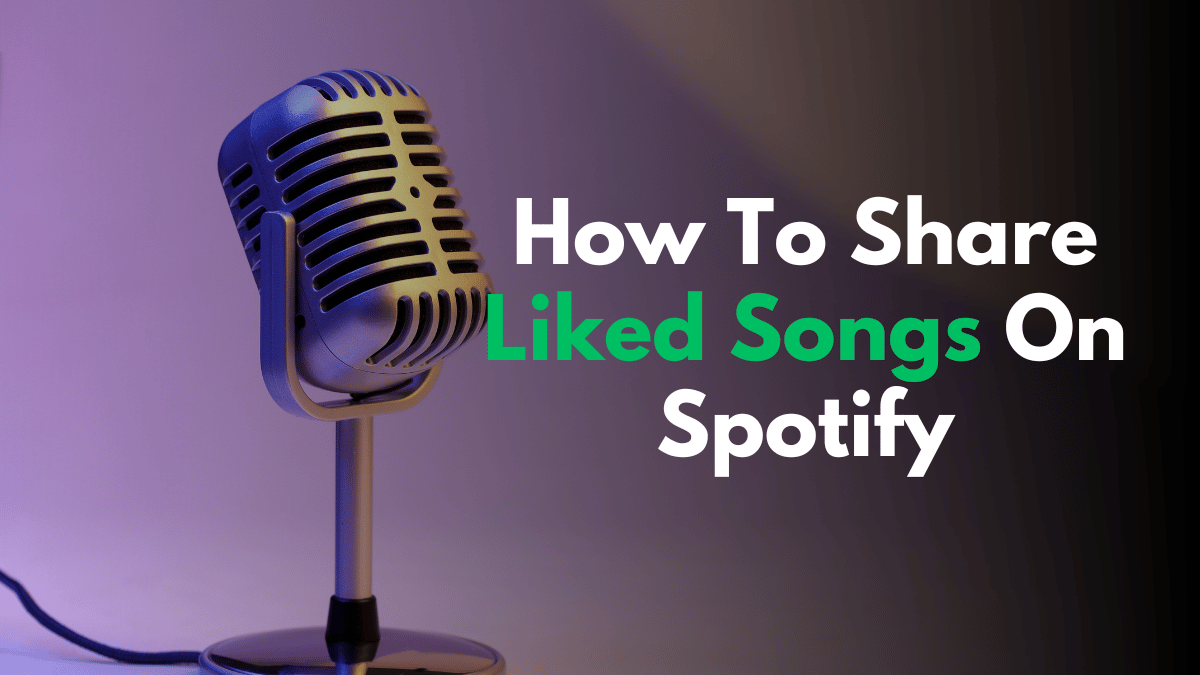
Sharing music has become easier than ever with the advent of music streaming platforms like Spotify. However, sometimes it can be challenging to share your favorite songs with friends or family members. If you are wondering how to share liked songs on Spotify, then you have come to the right place.
Spotify is one of the most popular music streaming platforms, with millions of users worldwide. It allows users to create their playlists and share them with others. However, if you are trying to share your liked songs, you may have noticed that there is no direct option to do so.
In this article, we will explore different ways to share your liked songs on Spotify. We will provide step-by-step instructions to help you create a playlist of your liked songs and share it with your friends. Whether you are using a desktop or mobile app, we have got you covered. So, let’s get started!
How to Share Liked Songs on Spotify Mobile (Android/iOS)
Sharing your favorite songs on Spotify is a great way to connect with friends and family. Whether you want to show off your taste in music or collaborate on a playlist, there are a few ways to share your liked songs:
Step 1: Open Spotify App:
Grab your phone and open the Spotify app. Make sure you’re logged in to your account.
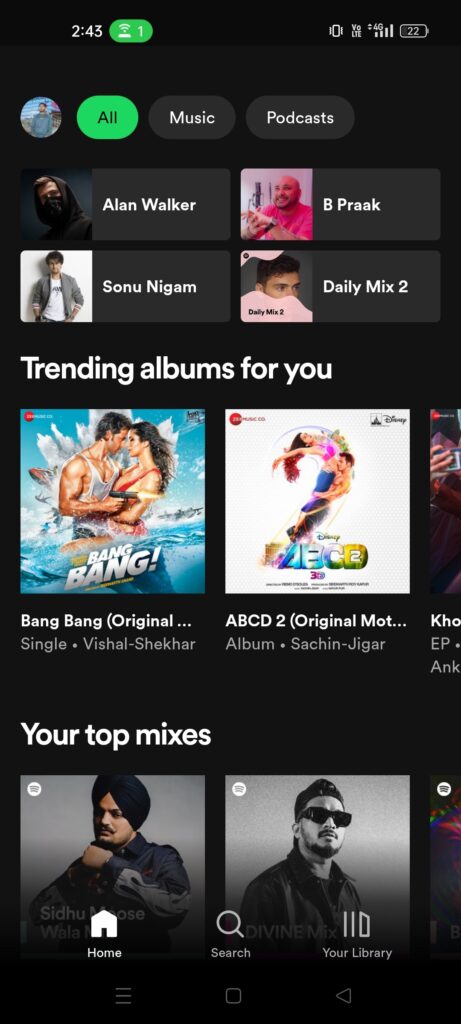
Step 2: Access Your ‘Liked Songs’:
Tap on ‘Your Library’ at the bottom right corner of the screen. Here, you’ll find your ‘Liked Songs’ playlist.
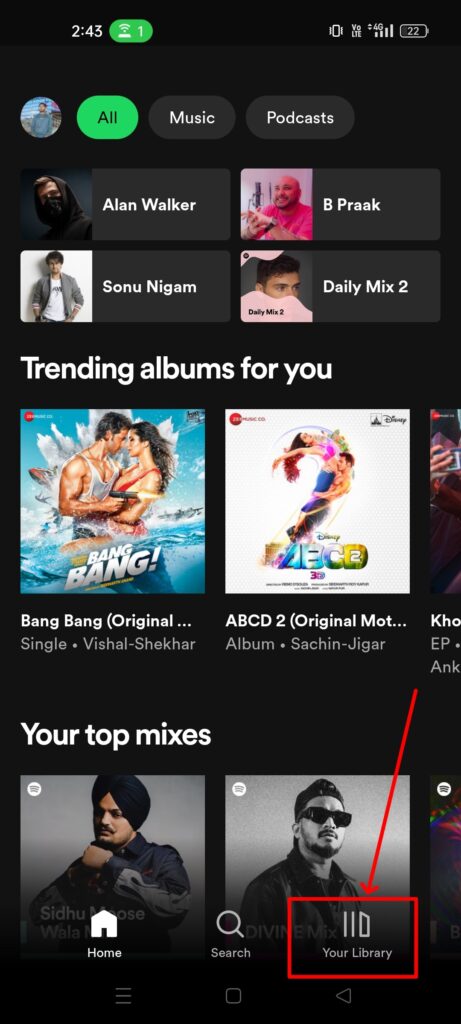
Step 3: Share the Song:
Tap on the three-dot icon next to the song. A menu will appear with various options. Find and tap on ‘Share’. You’ll see a list of platforms where you can share the song, like WhatsApp, Instagram, Facebook, or even a direct link.
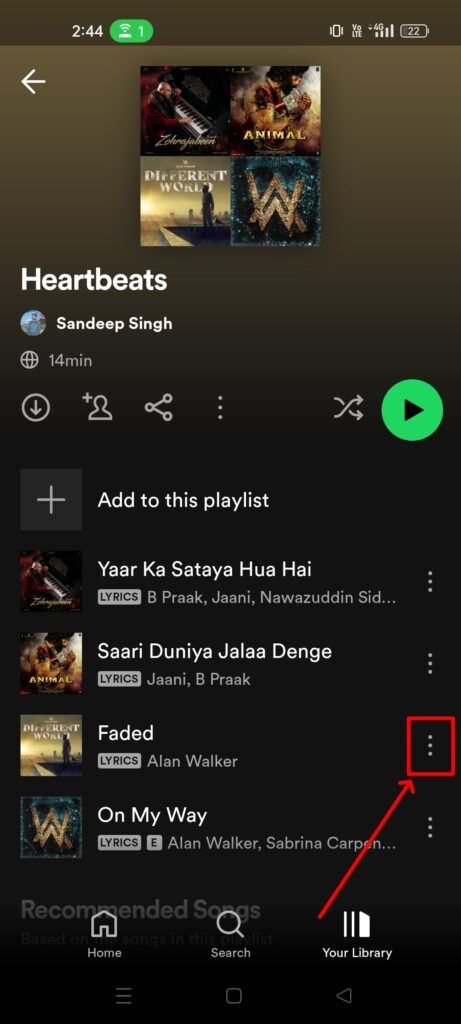
Step 4: Select Platform and Share:
Choose the platform where you want to share the song. You can even add a personal message if you’re sending it directly to someone.
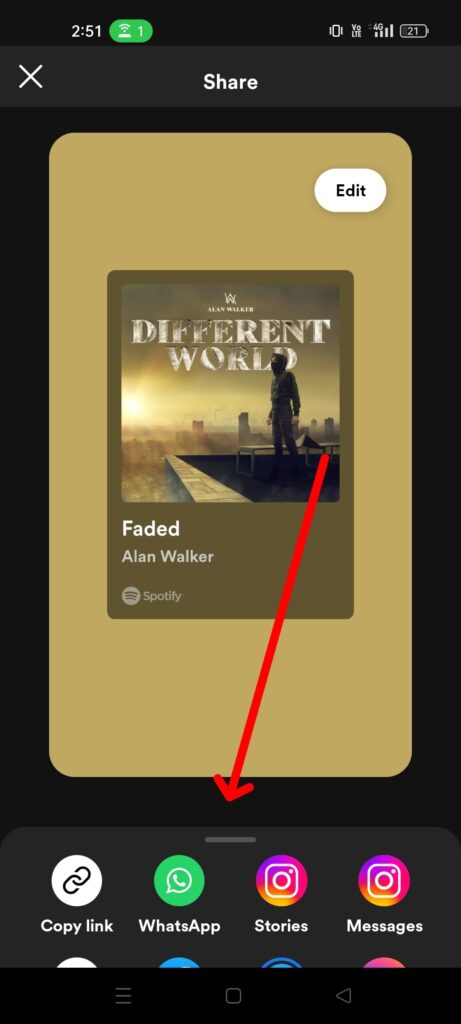
And that’s it! In just a few taps, you’ve shared a piece of your music world with someone else.
How to Share Liked Songs on Spotify PC (Windows/Mac)
Prefer listening on your PC? Whether you’re on Windows or Mac, sharing your liked songs from Spotify is just as simple:
Step 1: Open the Spotify App:
Open the Spotify application on your Windows or Mac computer. This can also be done on the Spotify web player.
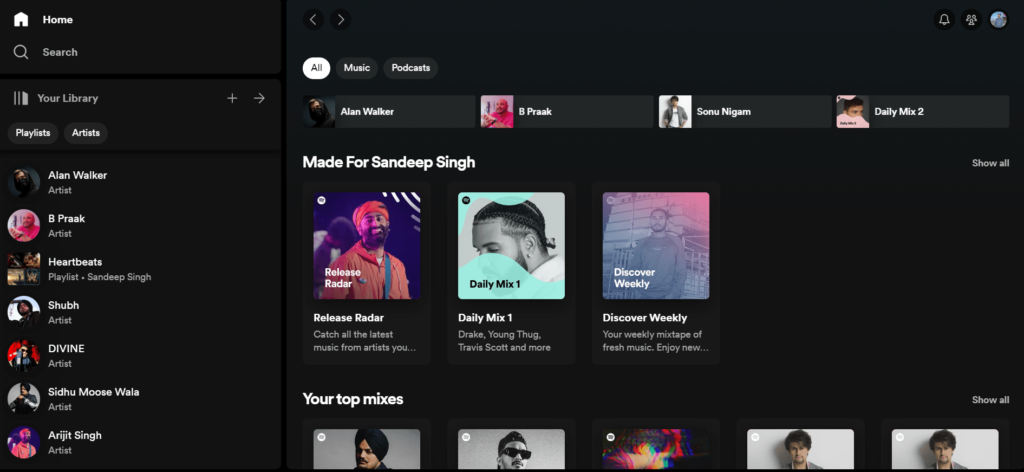
Step 2: Navigate to ‘Liked Songs’:
On the left-hand side of the application, you’ll see a list of options. Click on ‘Your Library’, then go to ‘Liked Songs’ playlist.
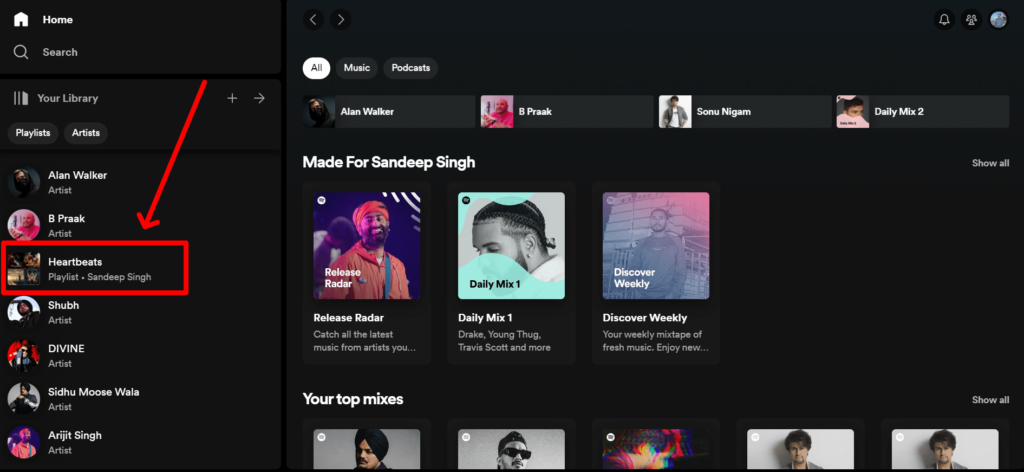
Step 3: Select a Song to Share:
Browse through your collection of liked songs and choose the one you want to share.
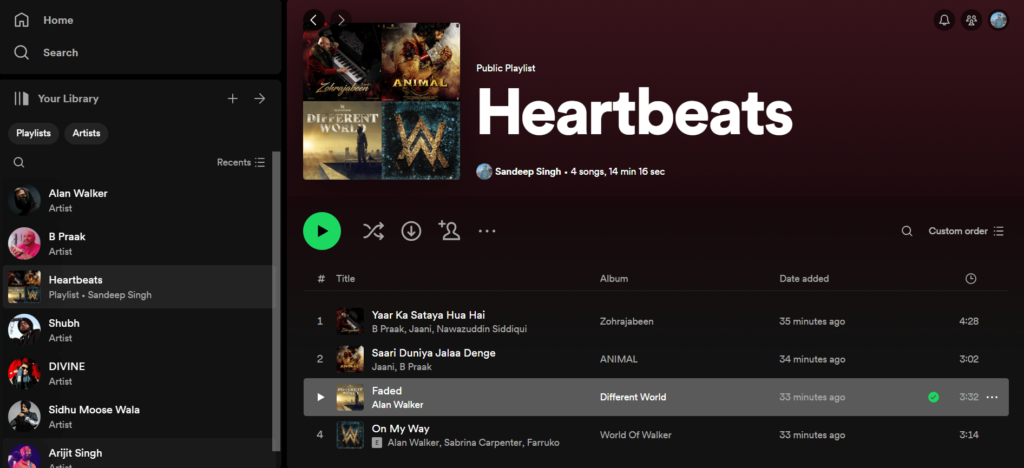
Step 4: Share the Song:
Right-click on the song (or click on the three-dot icon next to it) and a menu will pop up. Click on ‘Share’, and you’ll see various options, including copying the song link or sharing it directly to social networks.
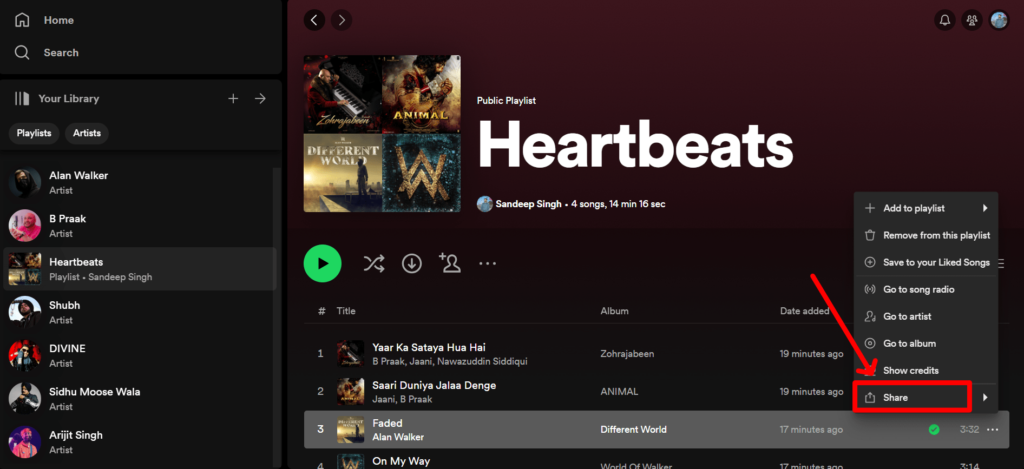
Step 5: Choose and Share:
Decide where you want to share the song – it could be on social media or as a direct link via email or message. Just click on your preferred option and follow any additional prompts.
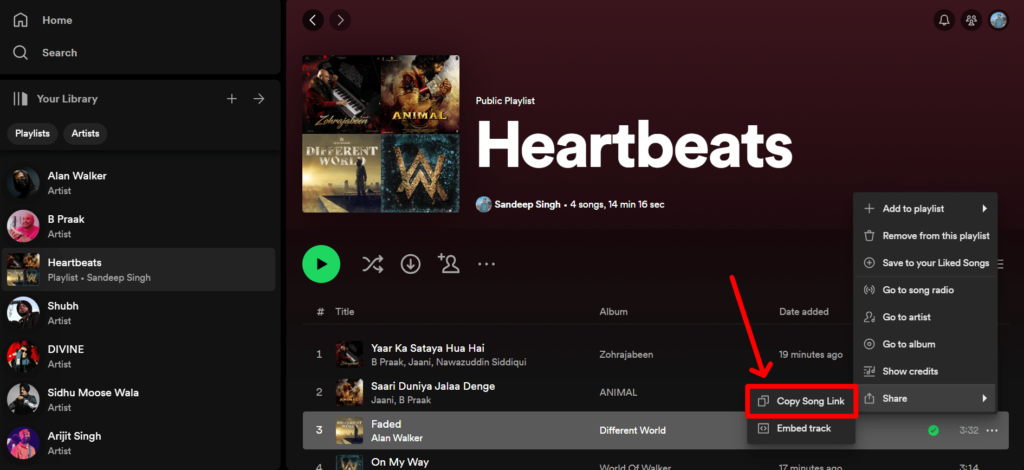
Sharing your liked songs on Spotify is a great way to connect with others and discover new music. Whether you’re using the desktop or mobile app, it’s easy to create a playlist and share it with your friends and family.
How to Add All Liked Songs to a Playlist
Adding all your liked songs to a playlist is a great way to share your favorite music with friends and family. Here’s how to do it:
- Open Spotify and Go to ‘Liked Songs’: Start by launching Spotify. In the left-hand menu, click on ‘Liked Songs’. This is where all the tracks you’ve given a thumbs-up are stored.
- Select All Songs: To select all your liked songs, press ‘Ctrl + A’ on a PC or ‘Command + A’ on a Mac. This simple shortcut instantly highlights every track in your liked songs.
- Create a New Playlist: Right-click on the selected songs. In the menu that appears, choose ‘Add to Playlist’ > ‘New Playlist’. You can also drag and drop the selected songs into a new playlist.
- Name Your Playlist: Give your new playlist a name that resonates with you. It could be anything from “All-Time Favorites” to “My Musical Diary”.
- Enjoy and Share: Your new playlist is now ready! You can enjoy it anytime or share it with friends to give them a glimpse into your musical world.
Congratulations! You have successfully added all your liked songs to a playlist on Spotify. You can now share this playlist with your friends and family by sending them the link or making the playlist public on your profile.
How to Transfer Liked Songs on Spotify to Another Account
Transferring your liked songs from one Spotify account to another can be a bit tricky since Spotify doesn’t provide a direct way to do this. However, there’s a workaround:
- Create a Playlist of Liked Songs: Follow the steps above to create a playlist of all your liked songs in your current account.
- Make the Playlist Public: Go to the playlist settings and make this playlist public. This allows the playlist to be accessible from any account.
- Log Into Your Other Account: Switch to the account you want to transfer the songs to.
- Search for the Playlist: Using the search bar, find the playlist you just made public.
- Save the Playlist: Once you find the playlist, you can save it to your new account by clicking ‘Follow’. You can also select all songs in the playlist and add them to your liked songs in the new account.
Note that this method only transfers your liked songs to another account as a playlist. If you want to transfer your entire Spotify library to another account, you will need to use a third-party service like TuneMyMusic or Mooval. However, these services may not be free and may require you to create an account with them.
Tips for Enhanced Spotify Sharing
As a frequent Spotify user, I have discovered some tips and tricks that can enhance your sharing experience on the platform. Here are some of my favorite tips:
- Themed Playlists: Share your musical taste by creating playlists with a theme. Be it ‘Workout Beats’, ‘Rainy Day Melodies’, or ‘Indie Favorites’, themed playlists tell a story and connect on a deeper level.
- Add a Personal Note: When sharing a track or playlist, add a personal note or story. Did this song remind you of a fun road trip? Share that memory! It adds a personal touch that your friends will appreciate.
- Collaborative Playlists: Invite friends to contribute to a playlist. It’s a fun way to discover new music and understand each other’s musical tastes.
By following these tips, you can enhance your sharing experience on Spotify and discover new songs to add to your playlist.
People Also Ask
How do I turn my liked songs into a playlist?
To turn your liked songs into a playlist on Spotify, go to ‘Your Library’, find ‘Liked Songs’, select the songs you want, then right-click (or tap the three dots) and choose ‘Add to Playlist’. Create a new playlist or add to an existing one.
Can others see your liked playlists on Spotify?
Yes, others can see your playlists on Spotify, including the ones you’ve created from liked songs, if your profile is set to public. However, the ‘Liked Songs’ collection is private and only visible to you.
Why can’t I share my Spotify playlist?
If you can’t share your Spotify playlist, it might be due to a temporary glitch, a connectivity issue, or restrictions on certain songs. Ensure your app is updated, you have internet connectivity, and check if the playlist contains any local files which cannot be shared.
Can I send a Spotify playlist to someone?
Yes, you can send a Spotify playlist to someone. Click on the playlist, then select ‘Share’. Choose from different options like copy playlist link, social media sharing, or share directly with a Spotify friend.
How many liked songs can you have on Spotify?
Spotify allows you to have up to 10,000 liked songs in your library. Once you reach this limit, you’ll need to remove some songs to add new ones.
Conclusion
Alright, let’s sum it up! Sharing liked songs on Spotify is really fun and brings people closer. It’s not just about hitting the share button; it’s like telling a friend, “Hey, check out this cool song!” When you share songs, make playlists, and tell little stories about why you like them, it makes listening to music even more special. Plus, it’s a great way to find new music when friends share back with you. Remember, every time you share a song, you’re sharing a piece of yourself. So, go ahead and spread the joy of your favorite tunes. It’s easy, fun, and makes the music experience way better for everyone.
Share
