How To Turn Off Smart Shuffle Spotify
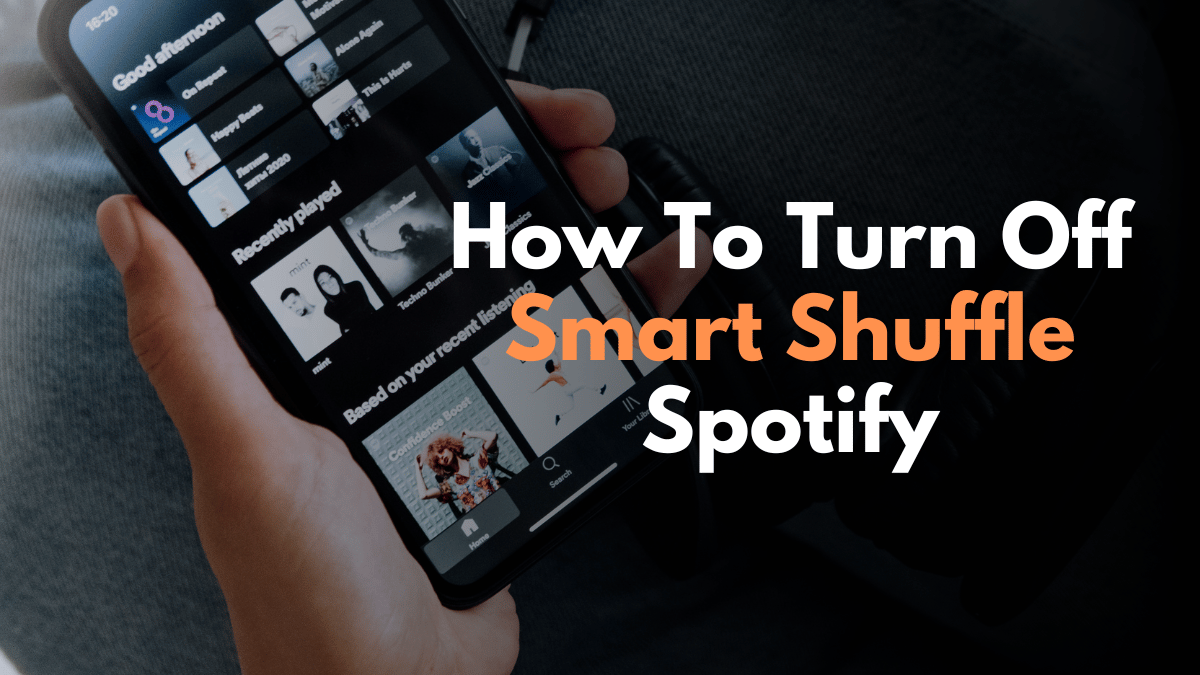
Welcome to the world of Spotify, where millions of tracks are at your fingertips, ready to soundtrack every moment of your day. As a passionate music aficionado, I’ve spent countless hours exploring the depths of Spotify’s vast library and understanding its features.
Today, I’m excited to share with you a simple yet essential tip that can enhance your listening experience: how to turn off Smart Shuffle on Spotify. Whether you’re a seasoned Spotify user or new to this auditory wonderland, this guide will empower you with more control over your playlists, ensuring that every song played aligns with your current mood and setting. Let’s dive into the rhythms of Spotify and learn how to tailor our listening experience to perfection.
Why Turn Off Smart Shuffle?
You might wonder, why go through the trouble of turning off such a seemingly useful feature? Well, as much as we love Spotify for its intelligence, sometimes, we crave predictability. Maybe you’ve crafted a workout playlist with songs in a particular order to match the intensity of your routine, or perhaps you’re hosting a dinner party and need the ambiance to be just right. In such scenarios, Smart Shuffle might throw a wrench in your plans with its unexpected choices.
How to Turn Off Smart Shuffle Spotify on Mobile
Alright, let’s get to the heart of the matter. Turning off Smart Shuffle on Spotify is Easy, but it’s tucked away enough that many users miss it. Follow these steps, and you’ll be shuffling songs your way in no time:
Step 1: Open the Spotify App:
Tap on the Spotify icon on your mobile device to open the app.
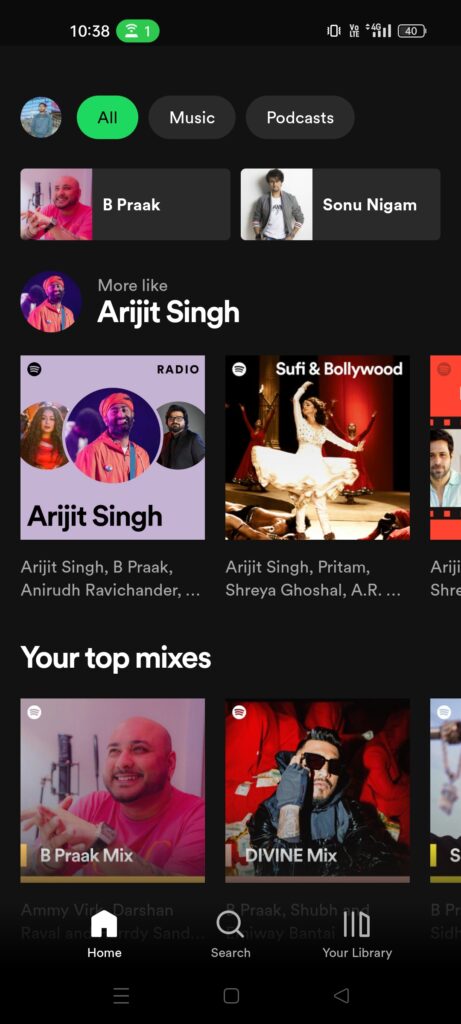
Step 2: Now Playing Screen:
Start playing a playlist or an album. Once music is playing, go to the ‘Now Playing’ screen by tapping on the bar at the bottom displaying the current song.

Step 3: Shuffle Button:
Look for the shuffle icon, which is typically two intersecting arrows. This icon is usually located near the play/pause controls.
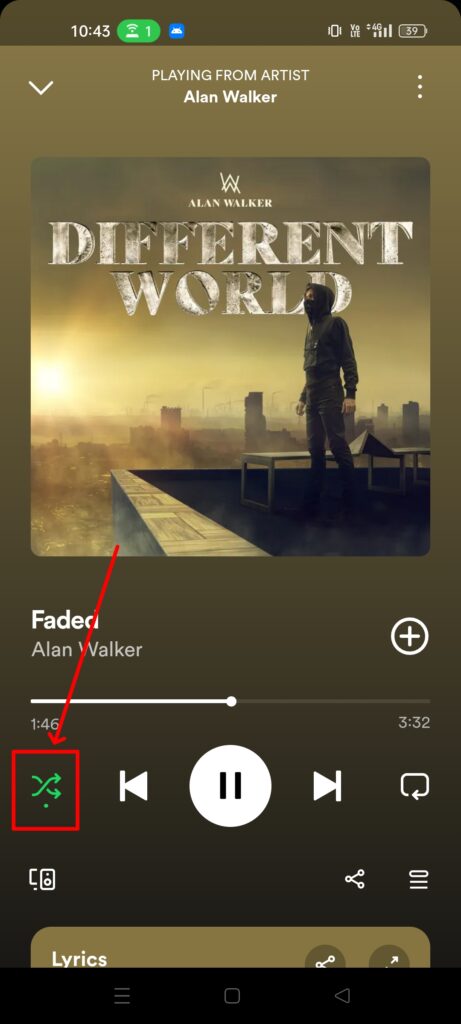
Step 4: Disable Shuffle:
If the shuffle icon is highlighted (usually in green), it means shuffle is active. Tap on it to turn off shuffle mode. The icon should change to a less prominent color, indicating that shuffle is off.

Remember, when the smart shuffle is off, your tracks will play in the order they are listed in the playlist or album.
How to Turn Off Smart Shuffle Spotify on PC
For turning off Smart Shuffle on a PC, the steps are similar:
- Open Spotify: Open the Spotify application on your PC.
- Now Playing: Start playing a song, and then click on the ‘Now Playing’ bar at the bottom.
- Shuffle Button: Look for the shuffle icon near the bottom-right corner of the app, next to the play controls.
- Disable Shuffle: Click on the shuffle icon to turn it off. It should no longer be highlighted, indicating shuffle is disabled.
With smart shuffle turned off, Spotify will play your songs sequentially as they appear in your playlist or album.
How to Turn Off Smart Shuffle Spotify on iPhone
The steps to turn off smart shuffle on Spotify on an iPhone are similar to those on other mobile devices:
- Launch Spotify App: Tap on the Spotify icon on your iPhone.
- Go to Your Desired Playlist or Album: Scroll to the playlist or album you wish to listen to.
- Identify the Shuffle Icon: Look for the shuffle icon, which is two intersecting arrows.
- Disable Smart Shuffle: Tap the shuffle icon. If the icon turns from green to grey, it means the smart shuffle is turned off.
If you want to turn Smart Shuffle back on, simply tap the gray Shuffle button again.
How to Turn Off Smart Shuffle Spotify on Mac
If you’re using Spotify on your Mac, you can easily turn off Smart Shuffle by following these simple steps:
- Open the Spotify App: Click on the Spotify icon in your Applications folder or Dock.
- Choose Your Playlist or Album: Navigate to and select the playlist or album you are interested in.
- Spot the Shuffle Icon: This icon is located near the play controls at the bottom of the Spotify interface.
- Turn Off Smart Shuffle: Click on the shuffle icon. A non-highlighted icon indicates that smart shuffle is off.
In all cases, the Smart Shuffle feature is controlled by the shuffle button in the Spotify app. Toggling this button on or off will enable or disable shuffle mode for your playlist or album playback.
Spotify Smart Shuffle Won’t Turn Off
Sometimes, you might encounter a hiccup where Spotify’s Smart Shuffle feature doesn’t seem to turn off, even after following the usual steps. This can be frustrating, especially if you’re looking to enjoy your playlist or an album in a specific order. Let’s explore why this might happen and how to resolve it:
- App Glitches: Occasionally, Spotify might have temporary glitches or bugs that prevent settings from being changed correctly.
- Account Sync Issues: If you’re using Spotify on multiple devices, there might be synchronization issues between them.
- Outdated App Version: Running an outdated version of the Spotify app can lead to functionality problems like this.
- Restart the App: Sometimes, the simplest solution is just to restart the app. This can often reset minor glitches and restore functionality.
- Check for Updates: Make sure you have the latest version of Spotify. An outdated app can cause unexpected behavior, including issues with Smart Shuffle.
If all else fails, reaching out to Spotify’s customer support can provide more personalized assistance.
Tips for a Better Spotify Experience
As an avid Spotify user, I’ve learned a few tricks to enhance my listening experience. Here are some tips that may help you too:
- Custom Playlists: Create your own playlists to have a tailored listening experience. It’s like being your own DJ!
- Discover Weekly: Don’t ignore Spotify’s Discover Weekly playlist. It’s a treasure trove of music recommendations based on your taste.
- Use the search bar: The search bar is a powerful tool that can help you find new music or rediscover old favorites. You can search for artists, albums, songs, or even specific lyrics.
With these easy tips, you can have a better time on Spotify and come across new songs you’ll love.
People Also Ask
Can you disable Smart Shuffle Spotify?
Yes, you can disable Smart Shuffle on Spotify. This is done by toggling off the Shuffle feature in the playback controls on the app, available on mobile, PC, iPhone, and Mac.
How do I turn off optimized shuffle on Spotify?
To turn off optimized shuffle (Smart Shuffle) on Spotify, access the ‘Now Playing’ screen and click or tap the Shuffle icon (two intersecting arrows) to deactivate it.
How do I make Spotify shuffle normal?
Simply turn off the Smart Shuffle feature. This is achieved by clicking or tapping the highlighted Shuffle icon in the app’s playback controls, making the shuffle function behave in the traditional, non-optimized manner.
Why did Spotify add Smart Shuffle?
Spotify introduced Smart Shuffle to enhance the listening experience by intelligently selecting and playing songs based on a user’s listening habits and preferences, offering a more personalized and diverse music discovery experience.
Can I turn off Smart Shuffle on all devices?
Absolutely! The steps are similar across different devices where Spotify is available, ensuring a consistent user experience.
Conclusion
In conclusion, controlling Spotify’s Smart Shuffle is about guiding it to play what you love. There’s no single button to turn it off, but you can steer it by skipping songs you don’t like and adding ones you do. Think of Spotify as a friend who learns what music you enjoy. The more you tell it what you like, the better it gets at playing your favorite tunes.
So, take charge of your Spotify shuffle. It’s easy – just play, skip, and add songs to show Spotify your music taste. This way, every shuffle is a surprise playlist that’s just right for you.
Happy listening!
Share
