Spotify Something Went Wrong Try Reloading The Page
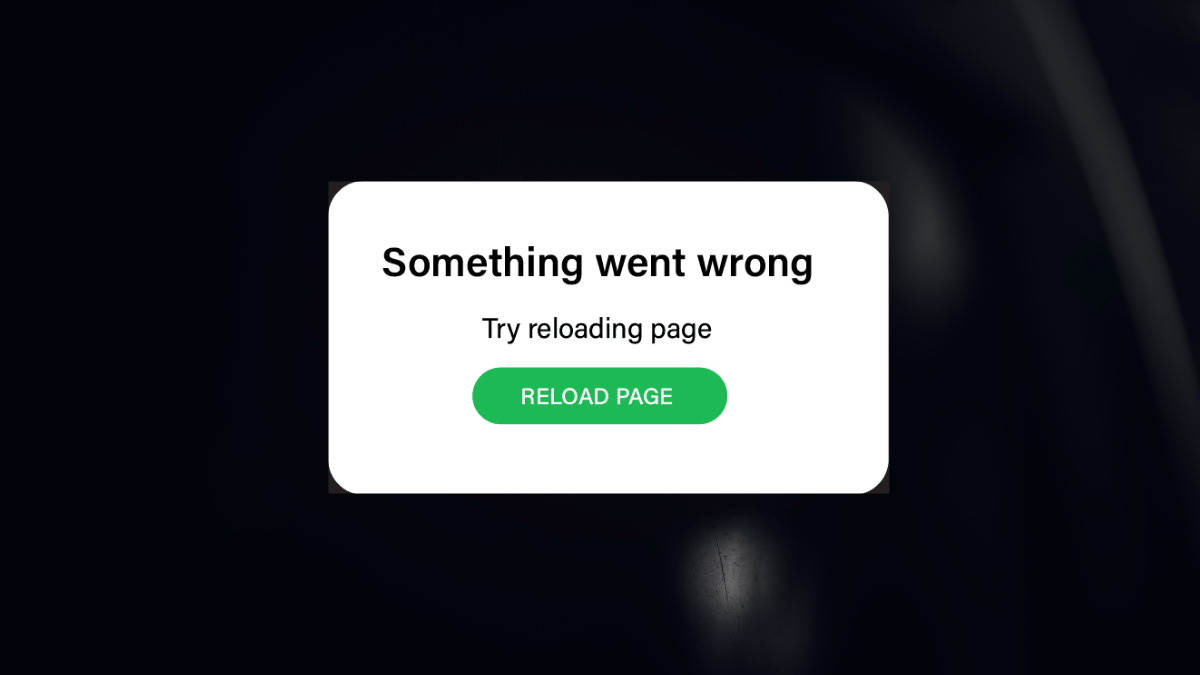
As a Spotify user, there’s nothing more frustrating than encountering an error message when trying to access your favorite music. One such error message that has been reported by many users is “something went wrong try reloading the page“. This error message can occur on both the desktop and web player versions of Spotify and can be caused by a number of different factors.
If you have encountered this error message, don’t worry, you’re not alone. Many users have reported experiencing this issue, and there are several steps you can take to try and resolve it. Some of the most common solutions include checking your internet connection, disabling any ad-blockers or antivirus software temporarily, and clearing your browser cache. However, if these solutions don’t work, there may be other underlying issues that need to be addressed.
Spotify Something Went Wrong Try Reloading The Page on Android/iPhone
I have encountered the “Something Went Wrong Try Reloading The Page” error on my Android and iPhone devices multiple times. It can be frustrating when you are trying to listen to your favorite music, and suddenly the error message pops up. In this section, I will share some of the solutions that have worked for me and other users:
- Restart the App: Begin by fully closing and reopening the Spotify app. This can often resolve minor glitches.
- Check Internet Connection: Ensure your device has a stable internet connection. Switch between Wi-Fi and mobile data to test the connection.
- Update the App: Outdated apps can cause issues. Check the Google Play Store or Apple App Store for any available updates for Spotify.
- Clear Cache: On your device, go to Spotify’s settings and clear the cache. This removes temporary files that might be causing the problem.
- Reinstall Spotify: If none of the above steps work, try uninstalling and then reinstalling the app. This can fix deeper issues within the app’s installation.
Spotify Something Went Wrong Try Reloading the Page on PC/Mac
This error on a PC or Mac generally points to issues with the desktop application or web player:
- Restart the Application/Web Browser: Fully close and then reopen Spotify or the web browser you’re using.
- Check Internet Connection: Verify that your internet connection is stable. You might want to try a wired connection if you’re on Wi-Fi.
- Clear Browser Cache (for Web Player): If you’re using the web player, clear the cache and cookies in your web browser.
- Update Spotify/Application: Ensure that your Spotify desktop application or web browser is up to date.
- Disable VPN/Proxy: If you’re using a VPN or proxy, try disabling it, as it can sometimes cause connectivity issues with Spotify.
- Reinstall Spotify (Desktop App): If using the desktop app, you might need to uninstall and reinstall it.
Spotify Something Went Wrong Try Reloading the Page on Chrome
This specific issue in the Chrome browser can be tackled with these steps:
- Refresh the Page: Simply hit the refresh button or press F5.
- Clear Browser Cache and Cookies: Go to Chrome settings and clear your browsing data, focusing on cache and cookies.
- Disable Extensions: Sometimes, browser extensions can interfere with Spotify. Try disabling them to see if it resolves the issue.
- Update Chrome: Ensure you are using the latest version of Google Chrome.
- Try Incognito Mode: Open an incognito window in Chrome and try accessing Spotify. This can help bypass issues related to browser history or extensions.
Spotify Something Went Wrong When Logging In
Login issues can be particularly frustrating. Here are some steps to troubleshoot:
- Check Spotify Status: First, check if Spotify is experiencing any server-side issues. You can do this by visiting their official social media channels or status pages.
- Reset Password: Try resetting your Spotify password, as the issue might be with your credentials.
- Check Account Status: Ensure your account has not been disabled or banned for any reason.
- Disable VPN/Proxy: If you are using a VPN or proxy, disable it and try logging in again.
- Clear Cache (Mobile/Desktop): Clear the cache on your device, as this can sometimes resolve login issues.
If you continue to experience issues, contacting Spotify’s customer support can provide more personalized assistance.
Advanced Tips
If the basic troubleshooting doesn’t cut it, here are some advanced steps:
- Check Spotify’s Server Status: Sometimes the issue is at Spotify’s end. Websites like Downdetector can tell you if others are facing similar issues.
- Adjust Your Firewall/Antivirus Settings: Occasionally, these can interfere with Spotify. Try temporarily disabling them to see if it makes a difference.
- Change DNS Settings: A more complex step, but changing your DNS settings can improve network stability.
Still stuck? Reach out to Spotify’s support team. They’re pretty responsive on social media and their community forum. Don’t hesitate to ask for help – after all, that’s what they’re there for!
People Also Ask
Why does Spotify keep saying, “Something Went Wrong”?
This message usually indicates a temporary issue with the app, your device, or your internet connection.
Will I lose my playlists if I reinstall Spotify?
No, your playlists are linked to your account, not the app. You won’t lose them if you reinstall.
Can server issues at Spotify’s end cause this error?
Yes, though rare, server issues can lead to this error message.
Should I always clear my cache when I see this error?
It’s a good troubleshooting step, but not always necessary. Try simpler fixes like restarting the app first.
How can I avoid encountering this error in the future?
Regularly updating the app and maintaining a stable internet connection can minimize the chances of encountering this error.
Conclusion
In summary, encountering the “Something Went Wrong” error on Spotify is a common issue that can usually be resolved with some simple troubleshooting steps. Whether it’s checking your internet connection, updating or reinstalling the app, clearing your cache, or even restarting your device, these solutions often remedy the problem.
Remember, if all else fails, Spotify’s support team is just a message away. By understanding the potential causes and knowing how to address them, you can ensure a smooth and enjoyable Spotify experience. Keep these tips in mind, and you’ll be back to enjoying your favorite tunes in no time!
Share
